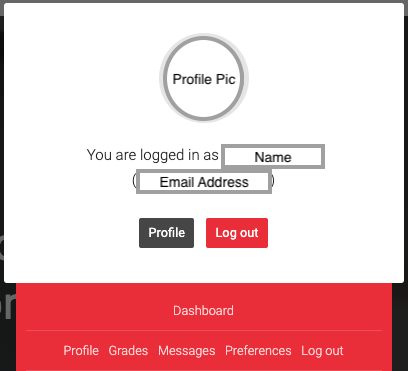Text size
Line height
Text spacing
The GoodX Courses platform uses pop-ups to let you access the course content within the courses.
If you receive an error message stating that pop-ups are disabled and you cannot enter the course content, your browser is configured not to allow pop-ups, and you should change the settings of your browser to allow pop-ups.
If you use Chrome, you can click on the following menu options:
If you use another internet browser and don't know how to allow pop-ups, Google "how to allow pop-ups in XXX" (XXX being your browser) and follow the instructions produced by the search.

![]()
The middle icon is to log into the site.
The icon on the right: