Frequently Asked Questions
- All the CPD courses on the GoodX Courses platform have been accredited from the accreditation date until 31 December. As a result, they can be accessed and completed anytime during the accreditation period, from the accreditation date to the end of the calendar year.
- To be able to finish the course for which you have enrolled, you should finish it before 31 December of the year in which it has been accredited.
- The courses will be re-accredited the following year. However, you will have to re-enrol and make another payment if you want to complete any courses after year-end, as the courses will have new accreditation numbers.
The GoodX Courses platform uses pop-ups to let you access the course content within the courses.
If you receive an error message stating that pop-ups are disabled and you cannot enter the course content, your browser is configured not to allow pop-ups, and you should change the settings of your browser to allow pop-ups.
If you use Chrome, you can click on the following menu options:
- Click on the burger bar in the top right corner of the screen (three vertical dots), then
- Click on settings in the menu that opens up, then
- Click on Privacy & Security in the left menu, then
- click on Site settings in the middle of the screen, and finally
- Click on Pop-ups and redirects and either allow all pop-ups or choose to add just this site to allow pop-ups.
If you use another internet browser and don't know how to allow pop-ups, Google "how to allow pop-ups in XXX" (XXX being your browser) and follow the instructions produced by the search.
Quick Access: Current enrolled courses display under "My Courses" in the menu on the homepage:

All Courses: At the top right corner of the homepage are the following icons:
![]()
The middle icon is to log into the site.
The icon on the right:
- For new users: register as a user; OR
- For users logged into the site: navigate to the following screen:
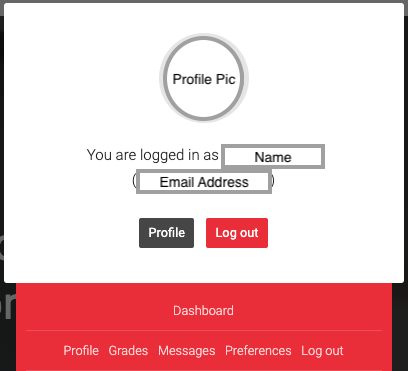
- Profile: If you click on Profile, you will be directed to your user details and certificates (under Miscellaneous).
- Dashboard: You will be directed to your Recently Accessed Courses if you click on Dashboard. Then, you can click on the course you want to continue.
Certificates can be downloaded from:
- the Course Page:
- Depending on your User Profile settings in the fields "Your Council Registration Number (Prefix & Number)" and the "Are you eligible for CEUs", you will be able to download the following certificate upon successful completion of the questionnaire and feedback form:
- A CPD certificate if the practice number is completed and the box is checked that you are eligible for CEUs; OR
- A certificate of completion if the practice number field is set to N/A as per the default setting and the box is unchecked where you indicate that you are NOT eligible for CEUs.
- When you finish your course, please download the certificate. This will ensure that certificates will become visible on your User Profile Page.
- Depending on your User Profile settings in the fields "Your Council Registration Number (Prefix & Number)" and the "Are you eligible for CEUs", you will be able to download the following certificate upon successful completion of the questionnaire and feedback form:
- the User Profile Page:
- Click on the top right icon > Profile > Miscellaneous > My Certificates.
- Take note: certificates will only display on the User Profile Page when the course has been completed, AND the certificate has been downloaded in the course by the user.
If you want to enrol a group of users into one or more courses, please do the following:
- Let each user create their own user profile on the platform (see the homepage for how to use the platform).
- Send a request for an invoice to courses@goodx.co.za with the following information:
- the course(s) for which users must be enrolled;
- for each user to be enrolled:
- names;
- surname;
- username;
- email address.
- for details on the invoice:
- registered name of company/business;
- address of the company/business;
- contact number;
- VAT number (if applicable);
- email address.
- Once you receive your invoice, send proof of payment to courses@goodx.co.za, after which we will enrol the users into the course(s).
- We will confirm enrolment so that course participants can proceed with the course(s).
The HPCSA implemented new processes for updating the CEU status of practitioners in 2022. GoodX Courses adheres to the HPCSA requirements by weekly sending course completion reports to the HPCSA. To ensure your status is updated, ensure that your Council Registration Number contains the Prefix and Number. Without the Prefix, the file will not update properly on the HPCSA system.
To change your password, click on the  icon at the top of the screen, then on Preferences, then on Change Password. The minimum length of your password must be 8 characters.
icon at the top of the screen, then on Preferences, then on Change Password. The minimum length of your password must be 8 characters.
Upcoming courses

How to start your own practice
Category: Healthcare Practice Management

Change Management in the Healthcare Practice
Category: Healthcare Practice Management

Foundational Principles of Accounting Management
Category: Healthcare Practice Management

Fundamental Labour Law
Category: Law & Compliance

Implementing & Maintaining the POPIA
Category: Law & Compliance

Debt Management
Category: Healthcare Practice Management
Last modified: Thursday, 6 April 2023, 6:54 AM

